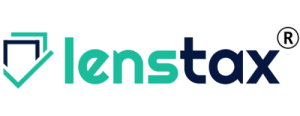DETAILS ABOUT m - AADHAAR
Updated on : 2021-Jan-06 15:54:42 | Author :
m-Aadhaar is an official mobile application developed by Unique Identification Authority of India (UIDAI) to provide an interface to Aadhaar Number Holders to carry their demographic information viz. Name, Date of Birth, Gender & Address along with photograph as linked with their Aadhaar Number in smartphones.
Key Features OF m-Aadhaar
- Aadhaar Number Holder profile download – A convenient way to carry Aadhaar number with demographic details anytime, anywhere.
- Biometric locking/unlocking – To secure biometric authentication by locking biometrics data. Once resident enables Biometric Locking system their biometric remains locked till the Aadhaar Holder chose to either Unlock it (which is temporary) or Disable the Locking system.
- OTP generation – Time-based One-Time Password is an automatically generated temporary password which can be used instead of SMS based OTP.
- Update of profile – An updated view of Aadhaar profile data after successful completion of update request.
- Sharing of QR code and eKYC data by Aadhaar Number holder – Share QR code and password protected eKYC data to retrieve accurate demographic information from it instead of manual entry.
- Show Authentication Report - To view all the authentication report for a particular time frame.
- Generate VID/Fetch VID - VID can be generated or if already created then can be fetched.
Requirements to use m-Aadhaar
- Registered Mobile Number is essential to use mAadhaar app. Registered mobile number is the mobile number linked with your Aardhaa number. In case your mobile number is not registered with Aadhaar visit the nearest Enrolment Centre/Mobile Update End Point.
- An Android-based smartphone with Android Version 5.0 and up.
- Internet connectivity on your phone.
How to download and use
- Users can download 'm-Aadhaar' from Google Playstore.
- Application will ask for a password as soon as it is opened as the first step after confirming consent. User should enter a password containing only numbers and of length 4 e.g. 1234
- Create a new resident profile.
- Enter 12 digit Aadhaar Number or scan your Aadhaar card
- Ensure that your mobile connection is active and that the mobile number is the same as that available with UIDAI as your registered mobile number.
- After providing the mandatory inputs press the button 'Verify', available at the bottom of the screen. After pressing 'Verify' button do not navigate away from the screen
- If details provided by you are found to be correct then the application will receive OTP and will read OTP automatically from the phone.
View your profile
- Open your profile
- Select "View updated Profile" on the top right corner to view recently updated Aadhaar data
- On Tap OTP will be sent and auto-filled, Tap OK to confirm and view profile.
- Ensure network connectivity on your mobile device before initiating profile sync
- Upon successful sync latest Aadhaar data will be visible on your screen.
Delete Profile from mAadhaar app
- Open your profile and click on the menu at top right.
- Select Delete Profile option.
- Ensure network connectivity on your mobile device before authenticating yourself by entering the profile password.
- App will delete the profile.
How to share eKYC?
Electronic Know your customer or e KYC is the way of resident authentication used by an organization like Banks. Aadhaar allows the residents to submit it as an address proof electronically which is valid as a Xerox copy of Aadhaar Card.
- Open your profile
- Click on the top Right Hand Side (RHS) corner.
- Select /Tap on Share eKYC, the pop-up will appear to re-enter the password.
- Select one sharing option from the available (Gmail, Bluetooth, SHAREit, Skype etc.).
Lock /Unlock biometrics
This feature is to secure biometric authentication by locking biometrics data of the resident. Biometric remains locked till the Aadhaar Holder chose to either Unlock it (which is temporary) or Disable the Locking system.
- Open your profile
- Click on the top Right Hand Side (RHS) corner.
- Select Biometric Settings.
- To lock/unlock biometrics select/deselect checkbox ‘Enable Biometric Lock’.
- To save your selection, click on Tick Mark on top RHS.
- An OTP will be generated and auto-filled and biometrics will be locked.
- The Biometric will be locked permanently till unlocked.
Additional Resources
- Aadhaar how and where to enroll
- Aadhaar status
- Benefits and advantages of aadhaar card
- Aadhaar at a glance
- Online booking appointment at aadhaar sewa kendras (ask)
- Process of update aadhaar data
- Unique-features-of-aadhaar
- Faqs-on-aadhaar